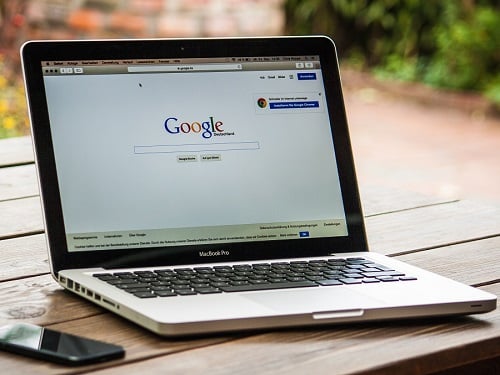If you’d like to improve your productivity and focus on daily tasks, but in a way that works with your existing behaviour patterns, and doesn’t create ever-longer to-do lists, ‘My Day’ in Microsoft’s ‘To Do’ cross-platform app may help. Here’s how to use it:
– Go to https://todo.microsoft.com/
– To create a task, click on ‘Tasks,’ name the task, and click on ‘Add.’
– Clicking on the horizontal tab for that task (from the right-hand menu) allows a due date to be set, selecting when you’d like reminders, adding a colour coding, selecting whether you want the task repeated, or adding a note or a file to the task.
– In the right-hand menu, click on ‘Add to My Day’ to add it to the tasks for the date selected. Clicking on ‘My Day’ (left-hand menu) will then show which tasks are set for which day.
– To group related tasks together, type a list name in the ‘New List’ field (left hand side) and hit enter.
– Go to a task, click on it, right mouse click, select ‘Move task to…’ and select the list name.
– When the task is completed, click on the tick in the radio button to the left of the task to cross it off.